Quick tutorial with RPG Maker MV plugin setup
Hi everyone 😀
For those who are new to the plugin setup in RPG Maker mv, here is a quick starter guide to fill in the plugin data for the quest editor. Works the same for other plugins, depending on the kind of data to introduce and the attached help for each input.
The plugin system allows now custom data types to improve the user input and setup. I will show in this tutorial how to create a basic quest with the KunQuestMan plugin, to learn about the plugin setup and the functions and commands provided in the help and description.
We can access from RPG Maker MV in the plugins Icon

Each plugin you install in the folder js/plugins within the game directory, will be available to activate here. if you want to add a new plugin, double click in the first blank line below the last plugin (or first blank line in the plugin list if you have no plugins installed yet), then select the plugin from the Name input list and set the status to ON, as shown below.
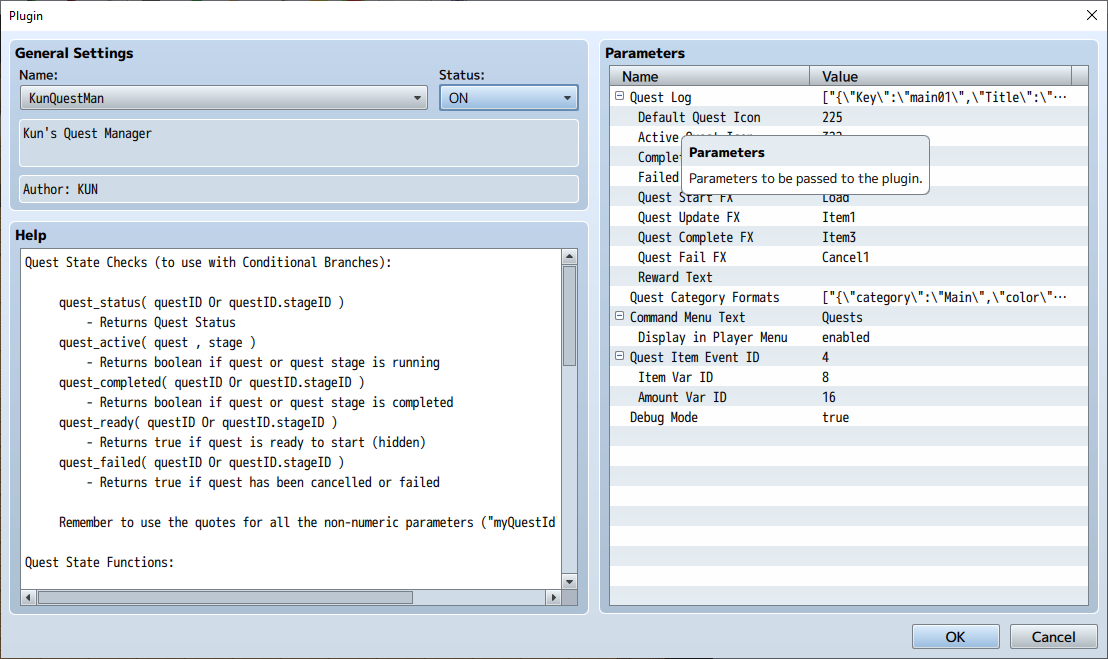
The plugin setup shows left a description box with lots of notes and plugin help to learn about how to use the plugin properly in the game, including script calls and plugin commands.
ℹ It's important to read the notes and help here, so you can understand how to ,ake use of the new plugin's features in the game.
The parameters area will provide you a list of parameters to adjust and introduce data.
Some parameters may include lists and more contents, such as the Quest Log, which holds the whole quest database structure defined as quests and quest stages. Each one of those elements may open a new box to display more parameters to fill in.
How to create a simple quest.
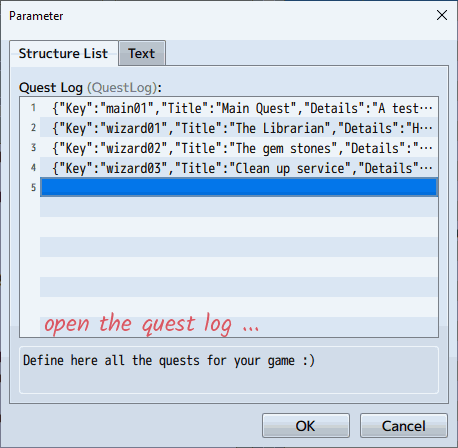
When you create a new quest, you need to define an unique name, then you may add a title, a detail and some extra parameters.
- You may define an icon for the quest (check the item database to get the icon id you need)
- A reward is just a text to show what you should get when you complete this quest
- A quest category will help you to filter and find this quest faster in the quest log menu
- Next quest will allow you to open automatically the next quest id when your current quest is marked as completed
- The quest behaviour will define the way you can interact with this quest, linear, will unlock new quest stages as you progress, default will show you the quest stages to complete, and optional will allow you to handle the quest progress manually.
Then you may want to provide some quest stages to assign tasks to the player in order to complete the quest.
- Every quest stage may have a single objective, or as many as you need to mark the stage as completed.
- Just update the objective counter to your needs (ie. meet a single npc or collect 8 mushroom caps)
Then, in the game editor ...
You can use the Conditional Branch (last tab, nº4: Script) to use the functions described in the plugin help with your quest id.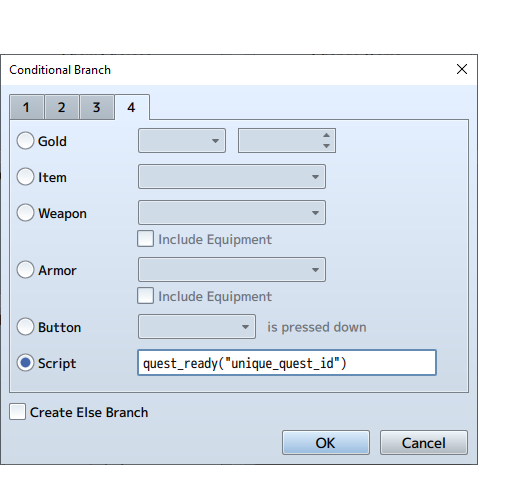
ℹ script functions require quoted texts, so "using the quotes" in the Conditional Branch will be mandatory to avoid game errors when activating this event.
Plugin Commands instead are different and the text values should not use quotes.
Finally, use the Plugin Command Event (last page, nº3) to nest the required actions depending on the quest status

It's early yet to prepare a larger tutorial, but I've got in mind to share an open demo to use these plugins 😀
I hope this info is of use for you 😉
Get Kun Plugin Workshop for RPG Maker MV
Kun Plugin Workshop for RPG Maker MV
RPG Maker Plugins
| Status | In development |
| Category | Assets |
| Author | JayaKun Zone |
| Tags | javascript, plugins, rpgmakermv |
More posts
- KunPlugins Update!Jan 15, 2025
- Added KunHirelings and KunGuestsMay 17, 2024
- KunAnimations - Setup Interactive AnimationsSep 20, 2023
Leave a comment
Log in with itch.io to leave a comment.